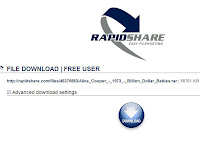 I got a new 120GB iPod + am working hard to fill it up with quality music (85GB so far + counting; should pass 90GB before work today...). Lots of CD importing + RapidShare a-usin'...
I got a new 120GB iPod + am working hard to fill it up with quality music (85GB so far + counting; should pass 90GB before work today...). Lots of CD importing + RapidShare a-usin'...Most of my friends + family have asked about the process, so I am taking this opportunity to include an instructional blog here on how to troll the blogosphere for music downloads. (Instrux are for PC users with some working computer knowledge, but Mac users with any sense should be able to figure it out from this, too. The instrux also include a note on using WinZip for free. And a cherry on top.)
Here goes:
1.Set up a file folder structure (and start out organized to avoid a mess later).
***I use a dump-to folder into which I download files; I can then process them further later en masse from that folder. Since files can be mass-imported into iTunes by folder, I always use a new folder for new downloads after dumping, and the folders are generally named by date to make the whole process flow easily. Whatever you decide in terms of file structure, choose early + wisely, because if you change the name after importing into iTunes, you will have to re-import any songs in those name-changed folders.***
So, you'll need a Dump-To folder and a top-level folder into which you can add folders containing your music (on a hard drive with adequate space to accommodate your needs).
2.
Download WinZip. It should be available as a free 45-day trial download all over the interwebs... Save the executable file (last I lookt, it was WinZip112.exe) to a folder on yr computer + then execute it. Save the actual WinZip program to a different folder.
***After installation, you can run WinZip for the full 45 days. When it will no longer allow free usage, remove the program from your computer using Add/Remove Programs in the Control Panel. Then, reinstall the saved .exe file + continue using the program for free as before.***
3.
Google the artist + album title you want at blogsearch.google.com; sift thru the search results for the best matches + open em up in new tabs (to keep yr search results handy).
***Watch out for the weird Russian sites that're scammy at best. There are others to watch out for, but I ain't yr mamma, so you get to do some determinin' for yourself on this one...***
4.
Using the blog's download link, go to the file-sharing server's page + download the compressed file (.ZIP or .RAR) to yr Dump-To folder.
5.
Open the downloaded compressed file in yr Dump-To folder; that'll launch WinZip. Select the audio files in the folder + Extract them into your destination folder.
***Repeat Steps 3, 4 + 5 to taste.***
6.
Figure out how to optimize or change or reinterpret this process to make it work best for you.
**********************************************************
...And, since John enjoyed it so much last time, here's my most recent playlist from the delivery gig...













No comments:
Post a Comment